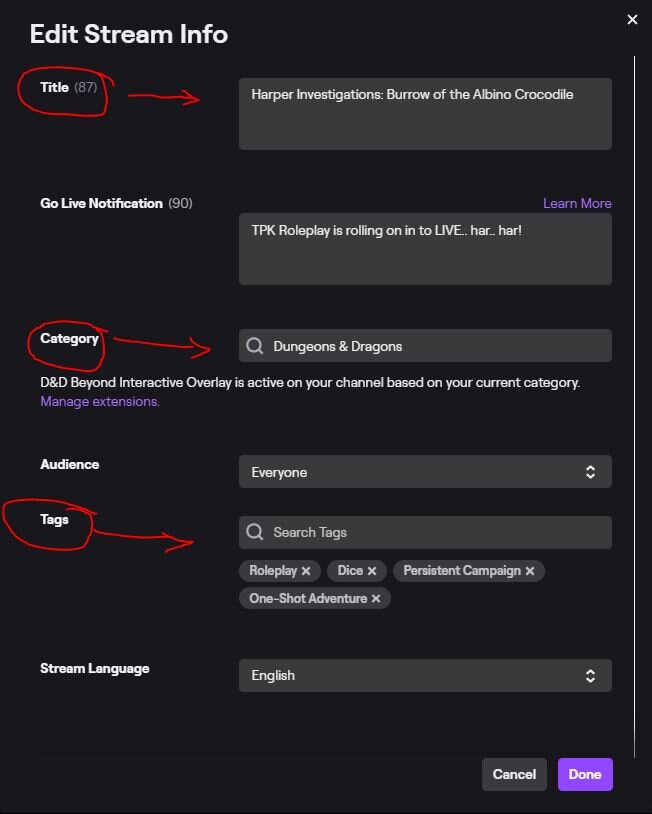Welcome to the TPKRoleplay GM Crew!
I created TPKRoleplay with a desire to open up opportunities to as many people as possible, and that includes a wide variety of GMs. As a GM you are the host and creator of your show and control the narrative as such. I hope that in the future with the continued growth of TPK we will have many more opportunities to reward GMs in return. Because of this it is your responsibility to create and hold your players to the vision you see for the campaign and or one-shot. You have total control of the content you put out within the rules and guidelines outlined below. I am pleased you have decided to take the next step in your TPK journey and become a GM with us, and we are here to support you in your journey!
— Cohlrabi
So you want to be a Game Master?
TPKRoleplay is a community dedicated to live-streaming Dungeon & Dragons and TTRPG actual-play sessions. We began as a small group of streamers working together to provide quality TTRPG content. Since then, TPK has grown into a community of TTRPG lovers that produce quality, viewer-oriented content. We continue to build our community across multiple platforms, and aim to provide consistent content across a myriad of TTRPG settings spanning into the future.
Tabletop Roleplaying Games are our passion. The teamwork, imagination, problem solving, connection, and collaboration that happens during play is something that we feel is an important thing to have our lives - and even more importantly, it's fun.
Playing and streaming TTRPGs online opens up a whole new layer to the game experience. It’s not just a game played on a table — its performing, entertaining, and the ability to bring people along as we explore the narratives and worlds that we’ve built.
If you are reading this, that means you have applied to be a TPKRoleplay Game Master!
Below we will outline our general Rules and Guidelines, information about Streaming, getting Promo Images and Overlays made for your campaigns or one-shots, and notes on Personal Playstyle and Conflict Resolution. Please read over everything, so that you know what to expect and what will be expected from you.
Rules and Guidelines
1. Follow Twitch TOS, Rules, and Guidelines.
First and foremost, please be aware of Twitch’s Terms of Service and Community Rules and Guidelines.
2. No Copyrighted Music.
Twitch is very strict regarding Licensed and Copyrighted music. To avoid any legal or account issues, we insist that our GMs stream using only music that is open-license, free-to-use, or that they have license or rights to use.
Some great sources for music that is safe to stream would be Tabletop Audio, Ambient Realms on Spotify, or anything that comes with the Roll20 Jukebox.
3. Know the Channel Points and Bits/Donation System.
While streaming you will want to have the stream up and open (but muted), so that you can see the live stream Chat and also know whether or not a viewer has used the Twitch Channel Points or Bits/Donation System to affect the live game play.
It is also recommended that you print out this system and display it somewhere on your desk, so that you can quickly glance at it for reference during the stream if needed.
You can find a large collection of good/bad/random tables to use in the TPKRoleplay Discord server, pinned in the #gm-only channel.
4. Post the Video Call Early.
You should post the invite link for the Zoom call in the Discord 30 minutes prior to going live. Please make sure everyone knows to be on the call no less than 15 minutes before go-live to allow you time to set up the call correctly in the stream overlay.
5. Be Sure the Stream Title, Category, and Tags are Correct.
Before going live, make sure the Stream Title, Category, and Tags are set correctly on Twitch. If you do not know how to adjust this, please work with another TPKRoleplay GM or Staff Member to adjust this info before going live.
6. Run Ad Breaks.
Please remember to Run an Ad within the first 20 seconds of going live, as well as during Breaks. This will temporarily disable pre-roll ads for new viewers joining the stream. If you do not have access to do this, please work with another TPKRoleplay GM or Staff Member to do this after going live.
7. Session Welcome, Character Introductions, and Outros.
Intros
Please start every live session by welcoming viewers, introducing yourself and the content you are running, and the Players. Have the Players introduce themselves in the order that they appear on screen, to avoid any confusion about who speaks when. A good example of a session intro would be:
Welcome to TPK Roleplay!
Tonight we are playing/continuing _____.
I am ____, and I will be your Dungeon Master.
Players, please introduce yourselves.
Outros
Please end every live session by bidding viewers farewell, “outroducing” yourself and the content you are running, and the Players. Have the Players “outroduce” themselves in the order that they appear on screen, to avoid any confusion about who speaks when. A good example of a session “outro” would be:
And that concludes our session!
Thank you all for joining us.
Tune in for more every ___ at ___ pacific! Our next session will be _[day]_, _[month]_ _[date]_.
I am _____, and I have been your Dungeon Master.
Players, would you like to go around and sign off?
(....)
Ok, thank you! And good night all!
It is also a great idea to remind viewers of upcoming streams or other projects, and welcome them to join us in the Discord. You can type !discord in the chat to generate the Discord join link.
You may also want to paste the link to the TPKRoleplay website calendar (tpkroleplay.com/schedule) in the chat as well, so that viewers can see our upcoming scheduled streams.
8. Provide Episode Title & Description for Youtube.
Please provide staff with the session Title and Description in timely manner (usually 1-2 days after the stream), so that it can be published to Youtube.
The official TPKRoleplay Template for Youtube descriptions can be found in the Discord server, pinned in the #gm-only channel.
9. Work with Your Players, and Alert Staff of Any Issues.
Work with your players to ensure they are playing correctly and efficiently. Make sure they are aware of the type of campaign or one-shot you will be running, and what is expected of them. If you can, schedule a “session 0” with your Players.
The goal of D&D should be fun. For some people, that fun is character development. For others it's a story. For others it's epic combat encounters. Liking or disliking any of these aspects isn't categorically wrong, but can cause problems between players when their game needs clash. Understand that not everyone has the same play style. Just like people differ, so do Players and playstyles. There's a lot of complexity to Player/Player compatibility and DM/Player compatibility, and sometimes it's also about person-to-person compatibility.
Like nearly all conflicts, problems arise as a result of communication (or lack thereof) and differing expectations. It may be that people just want different things.
Do your best to sort out Player conflicts within your group, but if you feel that you are no longer capable of sufficiently dealing with the problem, seek out a member of the TPKRoleplay staff. Our head of Player Relations is eG_Critical, and he should be your first go-to for for any Player issues, but if he is not available then please reach out to another staff member. eG is also a good contact for Player development, especially with Players that are new to the game and need help building their characters.
10. Keep in Mind that You are Playing Online
Streaming TTRPGs is much different than just playing TTRPGs, whether it's around a table or virtually. You are no longer just playing a casual game with peers, taking long sidebars to debate Alignment or argue over what constitutes a Free Action — you are performing.
Part of your role now is that of a live entertainer, and it's important to keep that in mind. It is everyone’s job keep the narrative moving, whether it’s a roleplay moment between characters, or investigating clues to further the plot. Everyone needs to value and respect their fellow performers, making sure to share the spotlight and cheer on their character moments. It doesn't have to all be Shakespeare, with dramatic moments and flowery lines— it can be Saturday Night Live, with silly improv and kooky hijinks.
Find where you're comfortable, and most importantly - have fun.
Streaming & Setup
1. Streaming on Twitch
Requirements to Broadcast
You will need to have a camera and microphone for your computer, as well as a stable internet connection (10 Mpbs download is recommended, with a bare minimum 3 Mpbs upload required). You can run a speed test here.
A solid computer. Twitch recommends having at least an Intel Core i5-4670 processor (or its AMD equivalent), 8GB of RAM and Windows 7 or newer. Many of these requirements are standard in newer computers. If you have an older computer that doesn’t meet these minimums, you may still be able to stream, but the quality will need to be tested and approved by a TPKRoleplay staff member.
If your current internet speed or hardware setup is insufficient to handle broadcasting, then you can still be a GM — but you will be limited to always needing another TPKRoleplay GM or Staff Member capable of streaming to be one of your Players, so that they can stream for you.
2. Setting Up Your Video Call Software
Zoom Setup
Currently, we use Zoom for our video call software. Please download and install this on the computer you will be using to stream. A staff member will provide you with the TPKRoleplay Zoom account credentials.
Once Zoom is installed, you will need to modify the Advanced Video Settings by clicking on the Cog wheel > Video tab > Advanced button.
Update the Zoom Settings so that all options for Enable Hardware Acceleration are deselected, and the Video Rendering Method is not Auto or Flip.
This should allow for SLOBS to correctly capture the Zoom call windows.
3. Setting Up Your Stream Software
SLOBS Initial Setup
Download and install SLOBS (Streamlabs OBS). Log in to Streamlabs OBS with your personal Twitch account.
Import the TPK Overlay File (pinned in the Discord #gm-only channel) or the file provided to you by Lukalock with your campaign-specific overlays.
Download and save the overlay file to your computer.
Open SLOBS and go to Settings > Scene Collections and click on Import Overlay File. Select the downloaded overlay file (provided to you beforehand by Lukalock).
3. Adjust your sound settings by going into the SLOBS Settings > Audio, and making sure all Audio Devices are set to Disabled.
4. Adjust your resolution to the overlay by going into the SLOBS Settings > Video, and making sure the Base and Output Resolution are set to 1920x1080.
(If your computer does not support this resolution, the most important thing is to make sure that both the Base and Output Resolutions are set to the same ratios.)
5. You will then need to manually add in audio to each LIVE scene. Do this by adding + both an Audio Input Source (your microphone) and an Audio Output Source (your computer speakers/headset/desktop audio).
6. The final step will be adding in the TPK Stream Key. Open the SLOBS Settings > Stream > and click on Stream to Custom Ingest. You can then enter in the TPK Stream Key provided to you by TPKRoleplay Staff.
4. Schedule a Setup and Test Call with Staff
Setup Zoom Call Capture Windows, Chat and Alert Widgets, and Test
After following the initial setup steps above, please schedule a call with Lukalock to have her walk you through the remaining process, as it can get a little complicated.
The next step will be to test Zoom and correctly size all of the window captures. You will also need to add the TPKRoleplay Chat and Alert Box widgets and position and size them as needed.
Overlays and Promo Images
Coordinating Designs
Almost all of TPKRoleplay’s graphic design elements are currently created by our Design Team, Lukalock and ProperNerdy. This includes things like promotional images for campaigns and one-shots, Stream overlays, Youtube thumbnails, and the website. This allows TPKRoleplay to keep consistent branding, as well as ensure that all images used are free from copyright infringement.
Our Design Coordinator will provide you with basic promotional images and overlays for your TPKRoleplay content free of charge. Please work with her to describe the general vibe and feel of the content you will be running.
You will also need to provide information on how many Players you will have and whether or not you will be using the “theater of the mind” method — or a virtual table top (VTT), and therefore needing additional “windows” in the Overlay for maps.
Our Design Coordinator will work with you to ensure that you are happy with the media for your TTRPG content. However please keep in mind that all artwork, images, and assets used are limited to non-copyrighted media — or media the Design Coordinator has license to use.
If you’d like more complex designs or overlays than the basic style provided for free, you can commission Lukalock or ProperNerdy personally.
You can also find the generic TPKRoleplay branded overlays in the Discord server, pinned in the #gm-only channel.
Other Stuff
DnDBeyond Twitch Extension.
If you would like the player characters in your one-shot or campaign to show up in the Twitch Extension, allowing viewers to click on and see their character sheets — you will need to make sure to share your DnDBeyond campaign link with Cohlrabi. He will create a fake hidden character in the campaign, and then set the campaign to show on the Twitch Extension.
DnDBeyond Shared Content.
If you do not currently own all of the 5e content on DnDBeyond, you may have your Players create their characters in the TPKRoleplay Shared Content DnDBeyond campaign first, before joining your campaign. By creating their character in the shared campaign first, they will have access to all of the shared content, even after leaving the campaign.
The link for the TPKRoleplay DnDBeyond Shared Content campaign is in the Discord server, pinned in the #gm-only channel.
Finding Players.
You are free to “cast” your campaigns and one-shots either by reaching out to individual TPKRoleplay Players, or by posting an open call in the Discord #call-to-arms channel.
If you are unsure of whether or not someone has been officially onboarded as a TPKRoleplay Player, please check with a member of the staff. If they haven’t, a staff member can try and get them onboarded in time for your session.
Session and Campaign Group Messages.
If you plan on creating a private group message in Discord with your Players, please make sure to add Cohlrabi to the group. This will allow him to be aware of any issues, changes, or streaming questions that arise — as well as be there to help with anything you or your Players might need.
Scheduling Your Session.
When picking a date and time for your one-shot or campaign, please always make sure to check the TPKRoleplay website calendar first to make sure it is available. You will also want to ask in the Discord #gm-only channel to make sure no other GMs already have that date and time reserved.
After you have set a date for your session or campaign, please let Cohlrabi know so that he can coordinate with the Design Team to get it added it to the calendar.
Help.
Feel free to reach out to your fellow DMs or the Staff if you need help with anything! We all offer a wide variety of knowledge and know-how.
If you are planning on using Roll20, there is a “quick start guide” here that will show you how to set up a game in under 15 minutes, or there is a more in-depth version with indexed links in the description that can walk you through your game setup in a more detailed way.
Read the Pins.
It is important that you go over all of the pinned messages in the #gm-only channel in the Discord server!
There is a lot of additional information there that can be extremely useful to you.
And that’s about it!
Thank you all for being such wonderful people and welcome to the team!!
- TPKRoleplay staff